Sonos is one of the ultimate Smart Home speakers, allowing you to connect your entire home and play almost unlimited music sources. In this How To we are looking at how to connect the Smart Speakers to IFTTT, the home automation service.
If you are now aware of IFTTT it connects any integrated tech together in appletts, using the principle of If This Then Do That. This becomes very useful the more Smart Tech you have, for example If someone presses your Ring doorbell, mute your Sonos music.
How to connect Sonos to IFTTT
(Required: IFTTT account, Sonos Speaker)
Step 1. Make sure you Sonos system is up to date, to do this open the app and select:
More > Settings > Online Updates
 Step 2. Check your Sonos system is signed into your account, open the app and check:
Step 2. Check your Sonos system is signed into your account, open the app and check:
More > Settings > Account Settings
If you are signed in it will show as Logged in and your username. Make a note of the username and password as it is required later.
Step 3. Visit the IFTTT dedicated Sonos page: https://ifttt.com/sonos once there click connect.
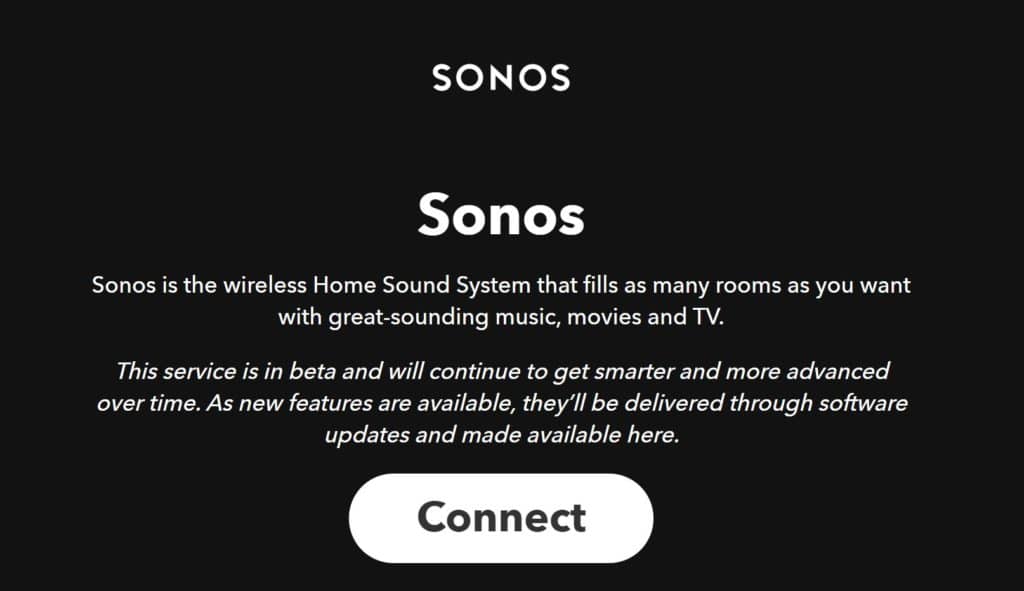
Step 4. Sign into Sonos – don’t worry you are not giving IFTTT your Sonos credentials, just giving it limited access to the functionality. If you look at the URL you will see the login is done with “API.Sonos.com” not IFTTT.
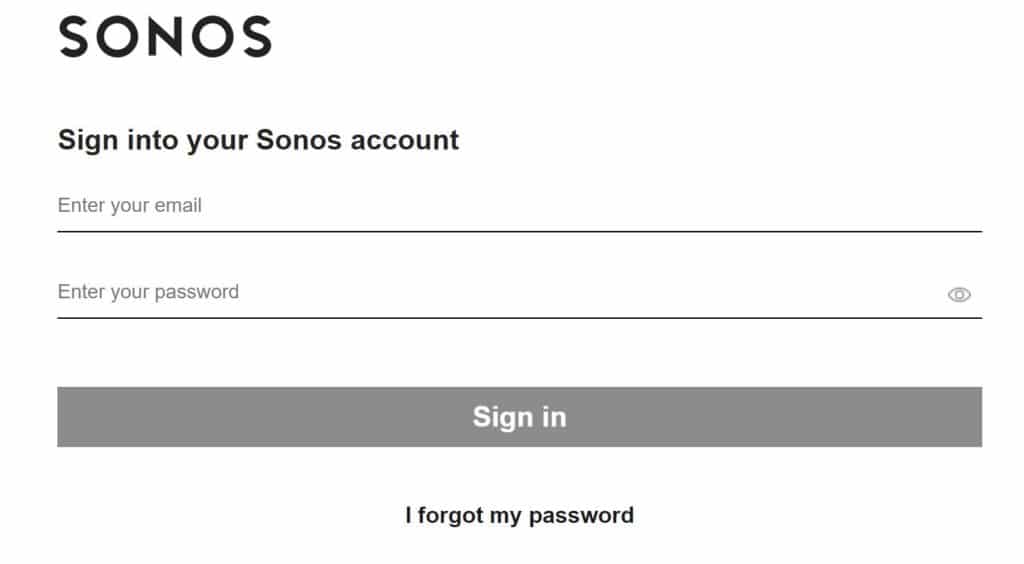 Step 5. Confirm you give permission, this is so it can send commands to your speakers and system.
Step 5. Confirm you give permission, this is so it can send commands to your speakers and system. Step 6. IFTTT is now connected to Sonos. You can now choose one of the 28 pre-made appletts or make your own.
Step 6. IFTTT is now connected to Sonos. You can now choose one of the 28 pre-made appletts or make your own.
Here is selection of our favourite pre-made appletts:
- Reduce the volume when someone rings my Ring doorbell
- Stop all music if a Nest Protect smoke alarm emergency
- Stop my music when my Uber arrives
Step 7. To make your own applett, click ‘New Applett’. You will now see an empty applett. Click plus to add any trigger, currently Sonos cannot be a trigger only an action.
Here are some ideas we had:
How to connect Ring to Sonos
In this example we are going to make an applett that plays a doorbell sound over Sonos if someone presses our Ring doorbell.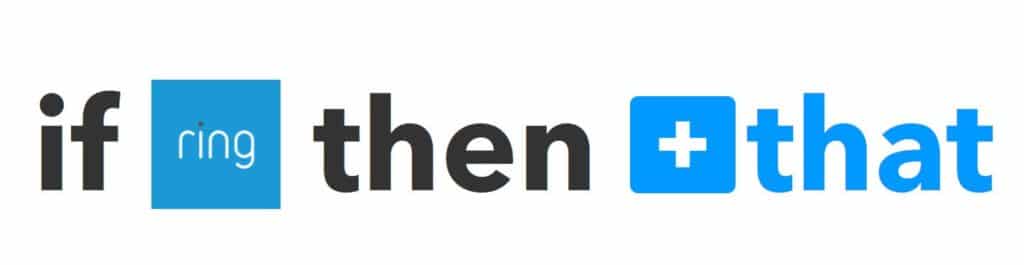 Now click + and select Sonos and choose the action:
Now click + and select Sonos and choose the action:
 For this example click Play Favourite.
For this example click Play Favourite.
Step 8. Open the Sonos app and search songs for ‘Doorbell sound effect‘. We found a good selection on Spotify.
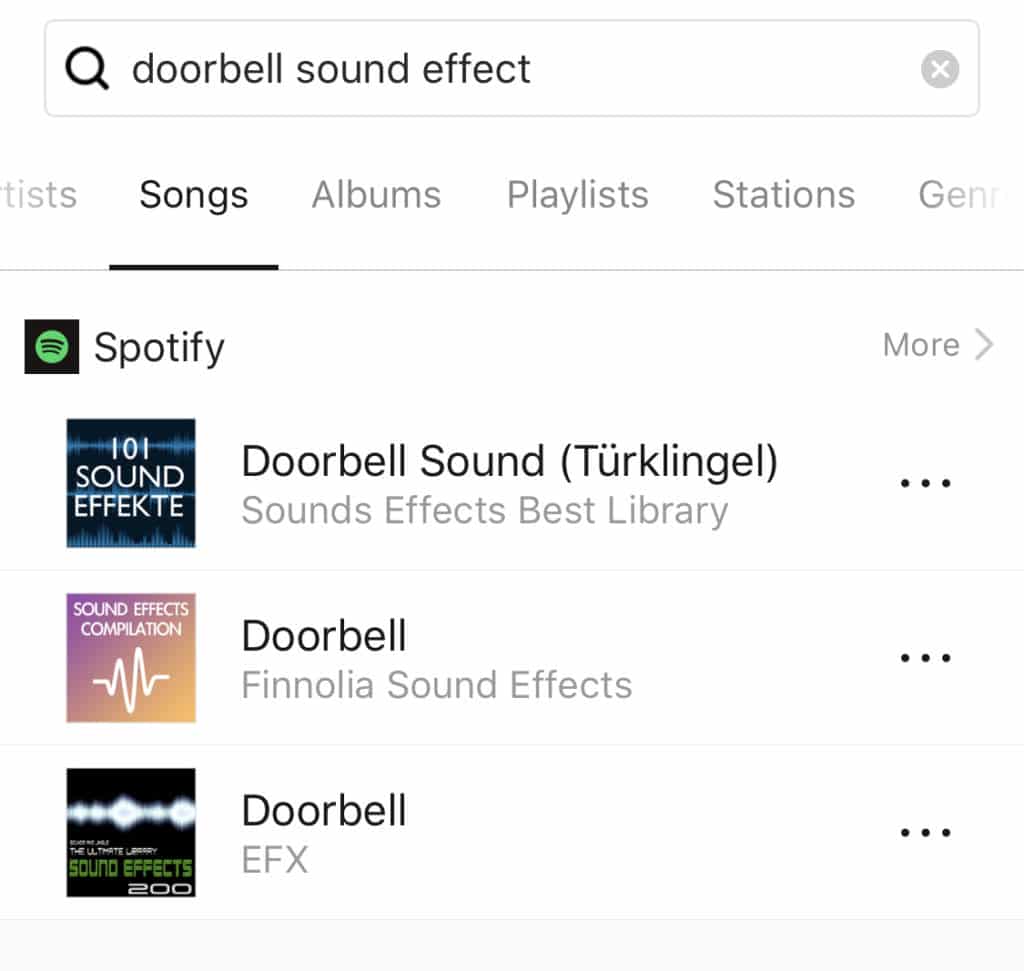 Choose the song you select and select ‘Add Song to My Songs’.
Choose the song you select and select ‘Add Song to My Songs’.
Step 9. Refresh the IFTTT page and in the drop down you will now see the Doorbell sound. Select the speaker to play on and press Create action.
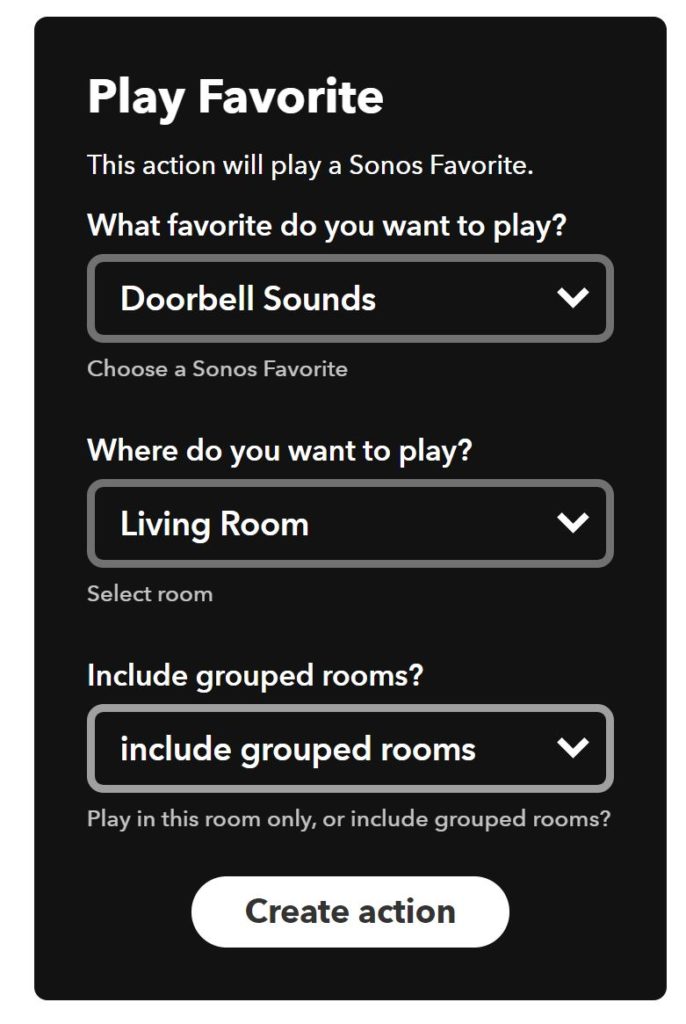 Now when anyone presses your Ring doorbell a doorbell sound will sound over your Sonos speaker!
Now when anyone presses your Ring doorbell a doorbell sound will sound over your Sonos speaker!
Other ideas we had:
Connect Next Protect to Sonos
In this example we connect Sonos to Nest Protect, in the event of an emergency an alarm is played over Sonos. To do this simply select Nest Protect as the trigger, selecting Emergency.
 Then as above but this time choose an alarm sound and add it to your My Sonos.
Then as above but this time choose an alarm sound and add it to your My Sonos.
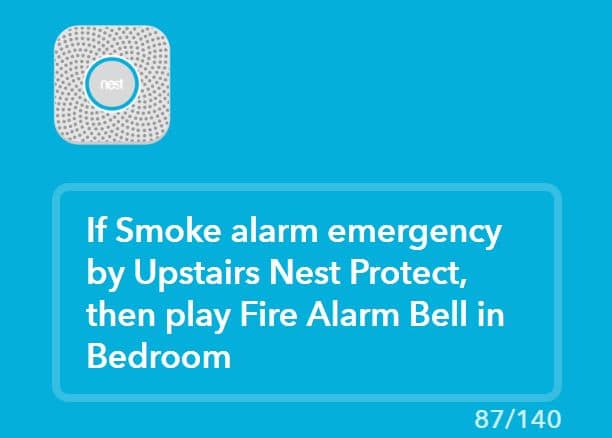
Good luck creating your own appletts, let us know what you created in the comments!
For more helpful hints tips and Smart Home news don’t forget to like us on Facebook or follow us on Twitter.


