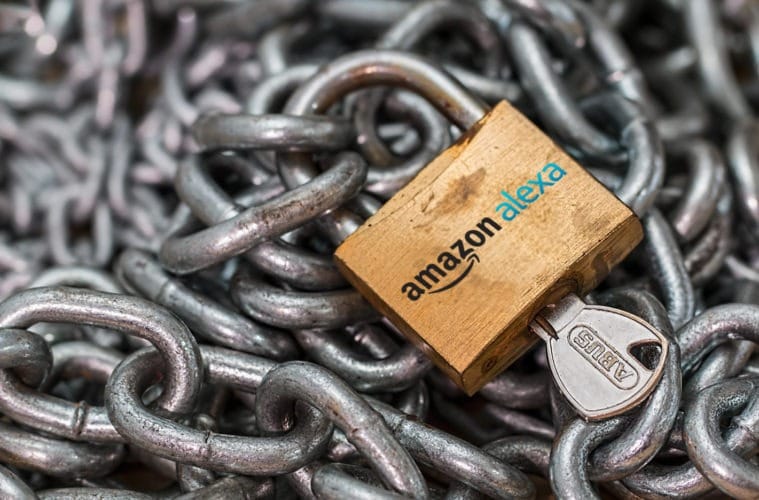Recently there have been a few stories circulating regarding privacy fears with Amazon Alexa. In this guide we look at what you can do to your Amazon Alexa Security to make it more secure and prevent these potential problems.
1. Check your Drop-In settings
Drop in is a brilliant feature that allows users to call each other or as Amazon call it ‘Drop in’ on each other. The potential security concern is by default anyone in your contacts and anyone in your household can drop in – without warning.
Drop in is controlled on a device level, this means if you have multiple Alexa devices you will need to change the settings for each.
If you never plan on using this feature the easiest option is to disable it. This can be done inside the Alexa app: Settings > Alexa > Drop In > Off
If you like the idea of it but want to secure it you have two options:
- Household only, this limits it to users within your household account
- On, however check to see who has permission and restrict those you do not want
Drop in permission per contract be found in the app: Contacts > Permissions > Allow Drop In.
All contacts that are black have an Amazon Alexa, all greyed out contacts do not.
2. Think about voice purchasing!
Being able to buy with your voice is something straight out of a Hollywood film. The potential concern is anyone could order expensive unwanted items.
If you never plan on voice purchasing you can disable the feature in the app: Settings > Alexa Account > Voice Purchasing > Purchase by voice > OFF
If you like this feature and just want to secure it this can be done with a 4-digit pin number. Found in the app: Settings > Alexa Account > Voice Purchasing > Require voice code > Enter a 4-digit code.
Note as this is only a 4-digit code it is not very secure but better than nothing. As with all passwords avoid sequential and repeated numbers and anything easily guessable like date of births. If in doubnt use a password generator like Norton password generator.
3. Enable Alexa request sounds
Alexa is listening for its trigger word, by default Alexa. If it incorrectly identifies a word as Alexa she will either perform an action it thought it heard or prompt the user for input.
The potential security concern here is if it incorrectly hears Alexa and starts an action, listening to the conversation.
The best solution is to take steps to make you aware if Alexa is triggered, this way you know it is listening and can tell it to stop. Saying Stop to Alexa cancels any action or innput.
This is done by enabling Alexa request sounds, Alexa then makes a chime everytime it is triggered. This is done in the app: Setting > Sounds > Request Sounds > Start of Request > ON
When you now use her trigger word you will hear a notification sound.
4. Check your history
Alexa keeps a record of all interactions. If you have concerns or if Alexa just mishears you and awakes you can check in the app to see what happened. This can be found in: Alexa > History. You can also report false activations to Amazon.
5. Learn how to disable your Alexa microphone
Due to the nature of Alexa it has a built-in microphone to ensure it is on hand when you need it. This can however be disabled if you are specifically security conscious and enabled again when you want to use Alexa. Disabling it does however stop Alexa being invoked so this is a temporary action as it will not work when disabled.
To disable the microphone, press the microphone button on the device, the outer light will now turn red to alert you its disabled.
For more top tips make sure to like us on Facebook or follow us on Twitter.