We are fans of Cammy Cameras, read our We Own It Cammy review here.
The biggest frustration we had was the lack of integrations, allowing you to activate other devices if motion or intruder is detected. The most obvious being IFTTT, especially now with the maker tool you can do multiple actions.
After a bit of testing we have found a hacky solution that connects Cammy Cameras to IFTTT
When an intruder is detected, all our Hue lights now flash red then stay on red.
Note: This does rely on Gmail and IFTTT being quick there can be a slight delay however its the best solution at present.
Let us know in the comments how you get on!
How to setup Cammy to work with IFTTT
Requirements:
- IFTTT account (its free, sign up here)
- Gmail account
- Cammy Camera
- Other tech to activate – in this how to we will use Phillips Hue
- Open the Cammy App and set your email address for to your Gmail account.It can only be Gmail as IFTTT can access Gmail, if given permission. If you are not happy giving IFTTT access to your Gmail you could setup a special email just for Cammy then create a rule to forward to your main email.
- On the Cammy app Under Settings > notifications – check email notifications. This means it will sends you an email if an intruder is detected.
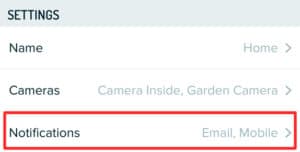
- To test email is setup and working, under alarms set ‘Arm’ and walk in front of the camera. You should receive an instant email. If not adjust the sensitivity of the camera.
- Now you need to set your ‘arm and disarm’ correctly – as this is the trigger. You don’t want it armed all the time or it would be endlessly triggering IFTTT. We have ours to track location of our phone, with scheduled disarms for when the cleaner comes in.
- Now go to IFTTT and enable GMail service: https://ifttt.com/gmail
- Now the slightly complicated part, but still easy, using IFTTT new maker platform. Go to https://platform.ifttt.com/
If you don’t care how it works and just want to connect Cammy Cameras to Hue or WeMo you can use our pre-made applet, once you have done above:
With these you can select your lights or plugs – we have done the work for you!
However if you want to make your own its very simple:
-
- Click New Applet
- Set the Trigger as GMAIL
- Select ‘New Email in inbox from’
- Select ‘Hidden from user’ – this prevents you changing it later by mistake
- Enter: team@Cammy.comOne thing to note is if Cammy send other emails this could trigger, we are wrong on an improved way but for now this is good enough. FYI we have never had a Cammy email from this address other than Intruder alerts.
- Now you can control any integrated IFTTT service and it will be triggered by an intruder alert from Cammy.For example – Philips Hue
- Then name and give the applet a description:
- Click ‘enable on IFTTT’
- Once on IFTTT turn it on
- Its done!! To test it arm your camera and walk in front of it – just remember to turn it back to location based once tested.Enjoy!
- Click New Applet
